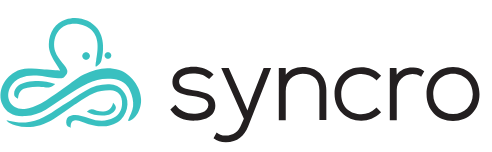Table of Contents
Note: This document has been imported from the former KB and has not yet been verified.
To access the POS Settings, navigate to Admin > POS - Preferences.

Enable POS Module: Allows you and your team to use the POS Module. For more information on the POS module, refer to this article. (Note: this links to a RepairShopr version of the article. Syncro version coming soon.)
Additional Settings
Don't require the register to close daily: Allows you to use the register for multiple days without forcing a close. If you enable this, be sure to manually close the register periodically so that your reports will still make sense.
Default POS TAB: You can specify which section of your POS screen shows up by default. The full list of items is the default, but you can also specify the manual/scan forms or the categories view (if enabled).
POS Timeout in minutes: If set, this is how long the POS page may sit idle before a logout is forced and the lock screen is displayed. Keep in mind that having the POS open in a different tab will still trigger the timeout.
Make sure to click Save after updating any settings.