Create Automated Remediations for Alerts
Table of Contents
Syncro's Automated Remediation feature helps you automate actions when RMM Alerts are created.
Note: While assets don't have a limit for the total number automated remediation events that can affect them per day, no single automated remediation can run more than 11 times on a given asset every 24 hours.
You can read on, or watch this short video to learn more:
To feed an alert into an automated remediation (i.e., trigger an automatic response from an alert), follow these steps:
- Select the Assets & RMM tab. The All Assets page displays.
In the upper right, select Automated Remediation from the View button menu: 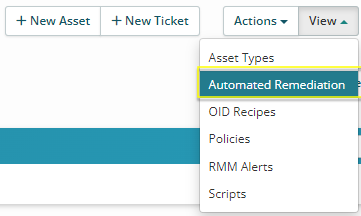
Tip: You can navigate to the Automated Remediation table from two other places:
- The Alerts tab: click Manage Automated Remediations.
- The Admin tab: under RMM Settings, click “Automated Remediation.”
- In the upper right corner of the Automated Remediations page, click +New Automated Remediation. The New Automated Remediation page appears:

- In the lower right of the CONDITIONS section, click [ + ] to add one or more conditions:
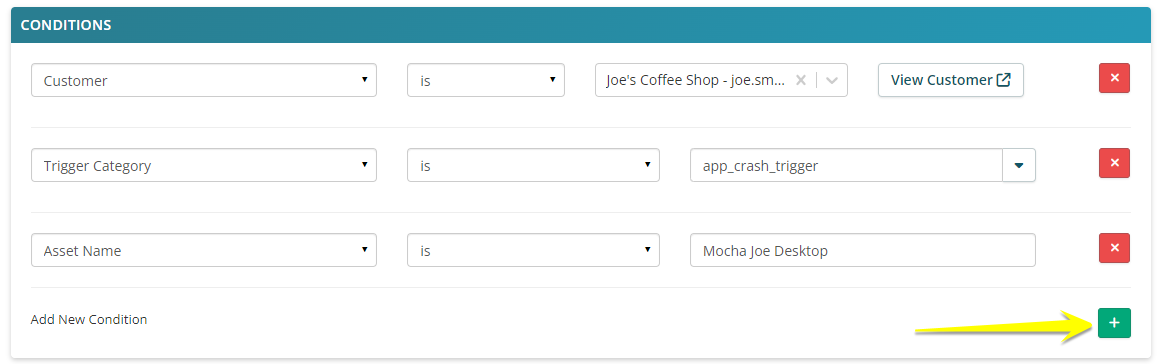
Depending on the condition you select, additional information will be required.
Repeat this step to add multiple conditions. For more information about available Conditions, see Automated Remediations Reference.
Note: When you add multiple conditions, ALL of the conditions need to be met for the action to be executed. (There is currently no “or” option available.)
Click the X icon to delete any you add by mistake.
- In the lower right of the RUN THE FOLLOWING ACTIONS FOR THE MATCHING RMM ALERTS section, click [ + ] to add one or more actions:
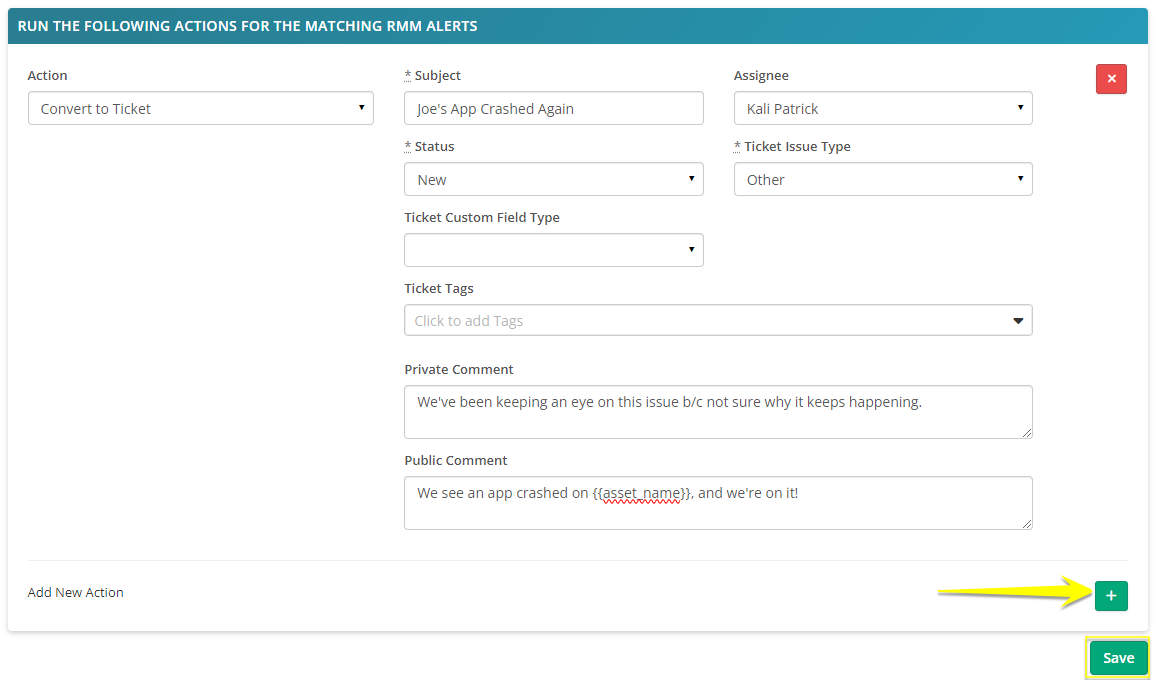
- Depending on the action you select, additional information will be required.
Tip: If your actions include emails, see the AVAILABLE TEMPLATE TAGS section to search for a list of variables you can include: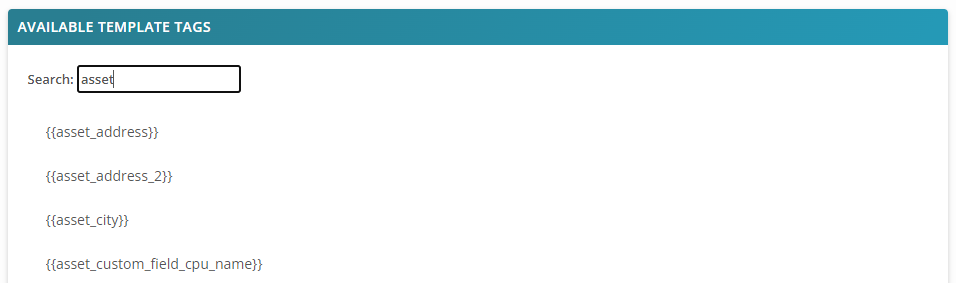
Repeat this step to add multiple actions.
For more information about available Actions, see Automated Remediations Reference. For more information about Template Tags, see Template Tags Reference.
Note: When you add multiple actions, ALL of the actions will be executed when the condition(s) are met.
Click the X icon to delete any you add by mistake.
- Click Save. The Automated Remediation appears as a row in the table, with options to Clone or Delete [ X ]:

About the "Run Once" Option
When the “Run Once” box is checked:
- The remediation will trigger only one time per alert instance.
- Even if the alert condition persists or re-checks fail again, the automation won’t rerun for that same alert.
- Only after resolving the alert will the same alert instance fire the automation again.
When the “Run Once” box is unchecked, the remediation will continue to run every time Syncro re-evaluates the alert and finds it still active.
This is useful if you want to repeatedly take action (e.g., reattempt a script install or escalate notifications until the issue is resolved). However, this can result in multiple runs and possibly spammy behavior, depending on the alert check frequency.
