Assign a Policy
A policy is a collection of settings you create and apply to assets. Policies reflect your Standard Operating Procedures (SOPs). For example, you can use a policy to set preferences, customize upgrades, or change settings for existing assets in bulk.
You can read on, or watch this short video to learn more:
Once you have created a policy, follow these steps to assign the policy to an Organization's assets:
- Select the Organizations tab from the tab bar. A list of existing Organizations appears in the table.
- Start typing the name of the Organization into the search bar and click their name to open its Details Page.
- Select the Assets & Policies subtab.
- By default, the Organization will have a folder that matches their name:

The Policy column displays the currently assigned policy, and the Asset Quantity shows you how many assets are assigned that policy.
- Click the folder (or any subfolders that you've created, or individual asset), then click Update Assigned Policy.
IMPORTANT: When you assign a policy to a folder, the policy propagates down to all folders and assets inside of that folder. See About Policy Inheritance for more information.
The Assign Policy window displays:
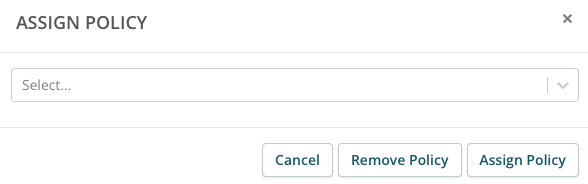
- Select the new policy from the dropdown menu, then click Assign Policy.
