Uninstall Syncro Agents
Table of Contents
You uninstall a Syncro Agent by deleting the Asset. This will queue up a full uninstall on the device upon its next sync or reboot.
Tip: To initiate an uninstall but while still retaining the asset for your historical records, consider archiving the asset.
Uninstall the Syncro Windows Agent
In Windows, you can uninstall Syncro just like you would uninstall any other program. Open the Control Panel on the device and select “Add/Remove Programs” to uninstall the Syncro Windows Agent. In this case, a Policy may require that you enter a device uninstall code (PIN).
Or, follow these steps in Syncro:
- Navigate to Assets & RMM, then click the hyperlinked name of an Asset:
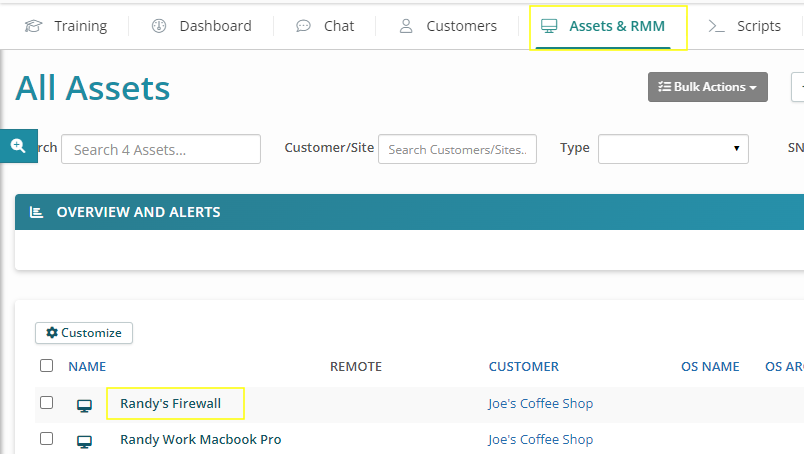
Tip: You can also navigate to a specific Organization's Details page and scroll to the Assets section: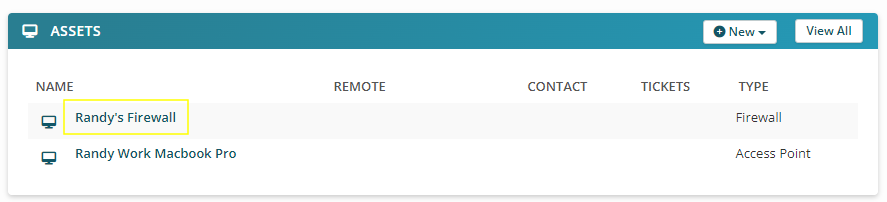
- From the Actions button menu in the upper right, select “Delete”.
- Click OK to confirm. The Syncro Agent is completely uninstalled when you see this confirmation message:

- If you are uninstalling to re-install, reboot the device after the uninstall.
Locate a Device Uninstall Code
To find the uninstall code for removing a Syncro agent:
- Navigate to the Assets & RMM tab/module.
- Click the hyperlinked name of a specific Asset to display its Details Page.
- In the Overview section, click the “View Effective Policy” link.
- Navigate to the Miscellaneous section of the Syncro Policy Builder to view the Uninstall Code.
Uninstall the Syncro Mac Agent
The steps described for Windows should remove the Syncro Agent from any end-point, regardless of the operating system.
However, if you run into a circumstance on a Mac where this isn't the case, you can also uninstall it locally by following these steps:
- Launch Terminal.app.
- In the Terminal, run the command:
sudo syncro uninstall - When prompted, enter the User password to begin the uninstallation process.
Troubleshooting Syncro Agent Uninstalls
Windows
If you are unable to uninstall a Syncro Windows Agent by the methods described above, you can use one of the uninstallers below. Run the appropriate as an Admin on the device, then reboot.
Notes:
- The zip file simply contains the batch file.
- The SyncroUninstaller.bat may have unexpected results when run from a user's folder if it contains a space.
For example: C:\Users\user name\Downloads\SyncroUninstaller.bat
Macs
An additional command for the Mac Agent uninstall is: sudo syncro uninstall full.
This command removes the Syncro Agent UUID.
Note: If the Agent has to be reinstalled on the asset, a new asset record will be created in Syncro.
If the sudo syncro uninstall commands do not do seem to perform a clean uninstall, you may also want to review the agent files located at /Library/Application Support/Syncro and consider removing the Syncro folder.
